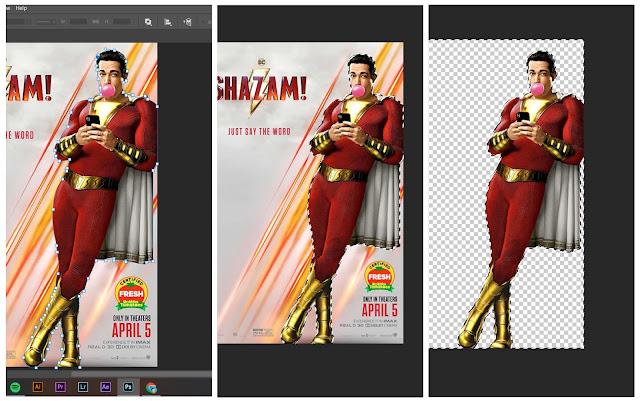WEEK 1
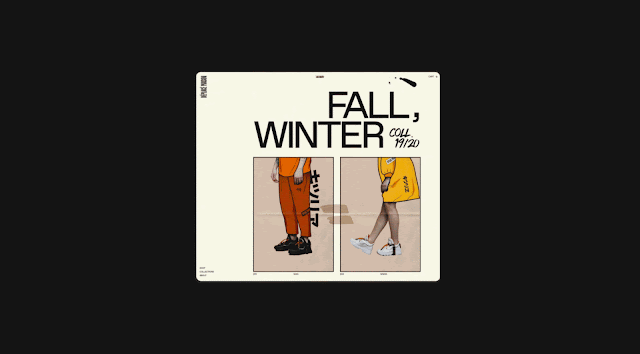
PRACTICAL 3 PHOTOSHOP WORKS I LIKE Figure 1.0: Photoshop Work One What I admire about this artwork is its incorporation of real and illustrated elements to create minimalist yet eye-catching visuals. Figure 1.1: Photoshop Work Two What I like about this artwork is its absurdity and meaninglessness, it's just a fun picture to look at, I like its warm tones with playfulness of the colours used, not to mention the humanoid birds. Figure 1.2: Photoshop Work Three What I like about this artwork are the details and texture it shows, I hope to create artworks as clean and detailed as this in the future. BEZIER GAME EXPERIENCE Figure 1.3: Bezier Game Screenshot As an experienced user of Illustrator, I'd say I'm quite familiar with using the pen tool, thus the Bezier game was quite easy for me. It was fun though. LECTURE As our first lecture, Mr. Fauzi taught us how to organize our folder. The system...